
Apple Pay launched globally to huge success in 2014. It’s a digital e-Wallet system linked to individual Apple accounts, and this ground-breaking payment method suddenly provided a fast and secure way to pay within a mobile app both in person and via the web.
It’s become available across a number of online bingo sites too, and players are choosing it more and more. The exciting new technology was designed to replace debit card chip and PIN transactions, and it’s now supported by any Apple product including iPhone, Apple Watch, iPad and more recently Apple Mac.
Apple Pay is considered one of the safest ways to pay online these days as it uses a specific device number and unique transaction code for every purchase. Your card number will never be stored on your device or any Apple servers, and when you pay, your card numbers aren’t shared by Apple with merchants either. You are assured of privacy and security with each and every payment, and the need for two-factor authentication such as an Apple face, touch or passcode ID or PIN, make it near impossible for any fraud to occur.
Apple Pay doesn’t require specific Apple contactless payment terminals when using in person either, and it’s designed to work with any merchant that accepts contactless payments throughout the world. It’s very similar to any other type of contactless transaction apart from the verification process, and therefore once the payment’s been authorised it will leave your bank account similar to a card transaction. As it’s something that can be used for so many everyday purchases now, it’s easy to see why Apple Pay is becoming such a popular choice for online bingo players too.
Bingo Sites That Accept Apple Pay
| Bingo Site | Min Deposit | Withdrawal Method | Visit | |
|---|---|---|---|---|
| Heart Bingo | £10 | 10 |
T&Cs apply, 18+ #ad
|
|
| Two Fat Ladies | £10 | Bank or Card |
T&Cs apply, 18+ #ad
|
|
| Moon Bingo | £5 | Withdraw Via Bank/Card |
T&Cs apply, 18+ #ad
|
|
| Ted Bingo | £10 | Bank or Card |
T&Cs apply, 18+ #ad
|
|
| Sailor Bingo | £5 | Bank or Card |
T&Cs apply, 18+ #ad
|
|
| Tip Top Bingo | £10 | Bank or Card |
T&Cs apply, 18+ #ad
|
|
| Loony Bingo | £5 | Bank or Card |
T&Cs apply, 18+ #ad
|
|
| Polo Bingo | £10 | Withdraw Via Other Method |
T&Cs apply, 18+ #ad
|
|
| Sing Bingo | £10 | Bank or Card |
T&Cs apply, 18+ #ad
|
Credit Cards Banned For Use On Bingo
 In April 2020 the UK Gambling Commission issued a ban on the use of credit cards for all forms of online and offline gambling, including bingo.
In April 2020 the UK Gambling Commission issued a ban on the use of credit cards for all forms of online and offline gambling, including bingo.
This means you will no longer be able to use any credit card from any provider to deposit or withdraw from bingo sites.
This also includes using credit cards via eWallet providers such as PayPal, or by any other indirect means, including ApplePay.
The History Of Apple Pay

Due to its relatively quick increase in popularity, it’s easy to forget that Apple Pay is still a fairly new product on the market.
It was released initially in the USA in October 2014, and even though it’s pretty much taken the world by storm, it’s still considered to be a pretty recent invention.
The sheer ease and simplicity of the system as a whole has been revolutionary across the globe , and it’s a product that most people will either use or at least know of these days. Even if you don’t own an Apple device personally, there’s no doubt you will have seen others using it, most likely with an iPhone.
The Apple company itself has been around since 1976, and they have completely revolutionised the way we use technology in so many ways.
Their products and services have changed the face of the technology industry and they are constantly building newer more exciting tech too.
Here are few milestones of the Apple Pay product to date:
- 2013 – The Apple company partnered up with Visa, Mastercard and American Express, then approached several big banks with news of a secret project soon to be announced.
- 2014 – Apple Pay was announced during Apple’s iPhone 6 event. It was now available on certain Apple devices with the iOS 8.1update, and the company also announced an API for app developers to build Apple Pay checkout into their apps.
- 2015 – Apple Pay was initially only available for use in the USA. In late 2015 it was made available for most UK issued payment cards too, plus in 15 major banks in China.
- 2016 – This year saw the biggest developments in the product so far. Contactless payments were becoming more and more accessible throughout the world, and the product was eventually launched in Australia, Canada, Singapore, France, Hong Kong, Switzerland, Japan, New Zealand and Spain.
- 2017 – Apple Pay was launched in the Republic of Ireland, Taiwan, Italy, Sweden, Denmark and the United Arab Emirates.
- 2018 – The company then launched in Brazil, Norway, Poland, Ukraine, Germany, Belgium and Kazakhstan.
- 2019 – More recently Apple Pay was launched in the Czech Republic, Slovakia, Slovenia, Belarus, Austria, Netherlands, Iceland, Romania, Bulgaria, Croatia, Cyprus, Estonia, Latvia, Liechtenstein, Lithuania, Portugal, Malta, Macau, Georgia and the Faroe Islands.
As well as the ability to pay both contactless in person and via the web online, you can also use Apple Pay now on many transit systems throughout the world including services in London, New York, Beijing, Singapore, Milan and Vancouver to name a few.
How To Set Up Apple Pay
Setting up Apple Pay on your Apple device could not be simpler. There are just few quick and simple steps to get you started on the app, and once you have set up your account once you will never need to fill out any payment forms again.
What you will need to set up Apple Pay
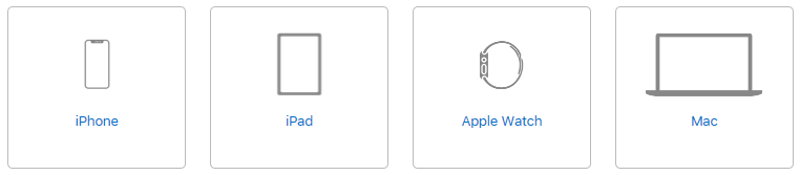
All you will need are the following:
- An Apple device – Any device such as an iPhone, iPad, Apple Watch or Mac.
- The latest version of iOS – This includes either watchOS or macOS too.
- An Apple ID – You must have a valid Apple ID and be signed into iCloud to use Apple Pay.
- A debit card – This will need to be in credit and have been issued by your local bank.
If you want to use Apple Pay with more than one device, you will need to add your card to each device. You can then add between 8 and 12 cards to each device, and this amount will depend upon which model of device that you are using. The newer models of iPhone for instance allow you store more cards and information.
Setting up Apple Pay on your iPhone
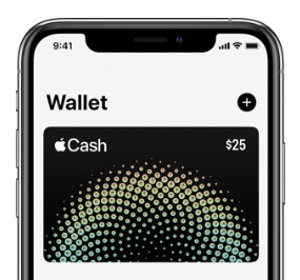 Go to the Apple Wallet app.
Go to the Apple Wallet app.- Follow the steps to add a new card. You might be required to download an app from your local bank or card issuer to add a card to your Wallet.
- Tap Next. Your bank or card issuer will then verify your information and decide if you can use your card with Apple Pay. They may sometimes require additional information to verify your card.
- Go back to Wallet and tap your card.
- After your bank or issuer verifies your card, tap Next.
- You can now start using Apple Pay with your iPhone.
Setting Up Apple Pay on your iPad
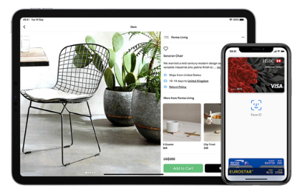 Go to the Settings app then choose Wallet & Apple Pay.
Go to the Settings app then choose Wallet & Apple Pay.- Follow the same steps as above to add a new card. If you’re asked to add the card that you use with iTunes, cards on other devices, or cards that you’ve recently removed, choose them, then enter the card security codes.
- Tap Next. Your bank or card issuer will verify your information and decide if you can use your card with Apple Pay. They may sometimes require additional information to verify your card.
- Go back to Settings, then open Wallet & Apple Pay and tap your card.
- After your bank or issuer verifies your card, tap Next.
- You can now start using Apple Pay with your iPad.
Setting up Apple Pay On Your Apple Watch
Note – You can only use this option if you own an iPhone 6 or up. You cannot sync an Apple Watch with an iPad or MacBook to use Apple Pay.
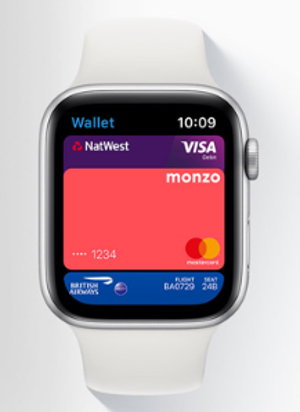 Open the Apple Watch app on your iPhone, and go to the My Watch tab. If you have multiple Apple Watches just select which one you would like to sync.
Open the Apple Watch app on your iPhone, and go to the My Watch tab. If you have multiple Apple Watches just select which one you would like to sync.- Tap Wallet & Apple Pay.
- Follow the steps to add a new card. If you’re asked to add the card that you use with iTunes, cards on other devices, or cards that you’ve recently removed, choose them, then enter the card security codes. Even though you will most likely have already set up a card onto your iPhone, you may still be asked to enter certain details when adding the card to your Apple Watch.
- Tap Next. Your bank or card issuer will verify your information and decide if you can use your card with Apple Pay. They may sometimes require additional information to verify your card.
- Go back to Wallet & Apple Pay and tap your card.
- After your bank or issuer verifies your card, tap Next.
- You can now start using Apple Pay with your Apple Watch.
Setting up Apple Pay on your Mac
Note – This will only work on newer Mac models that have built in Touch ID.
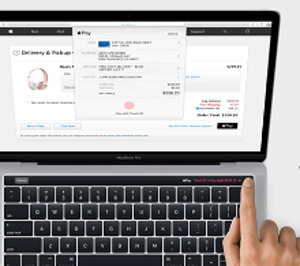 On your Mac model with Touch ID, go to System Preferences then choose Wallet & Apple Pay.
On your Mac model with Touch ID, go to System Preferences then choose Wallet & Apple Pay.- Follow the steps to add a new card. If you’re asked to add the card that you use with iTunes, just enter its security code.
- Tap Next. Your bank or card issuer will verify your information and decide if you can add your card to Apple Pay. They may sometimes require additional information to verify your card.
- Go back to System Preferences, then choose Wallet & Apple Pay and tap your card.
- After your bank or issuer verifies your card, tap Next.
- You can now start using Apple Pay with your Mac.
How To Use Apple Pay To Play Online Bingo
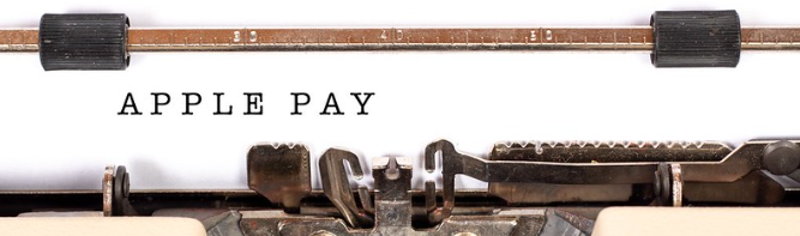
Using Apple Pay to play online bingo couldn’t be simpler. As long as you have an Apple device with an Apple ID all set up, then you’re pretty much good to go. If you don’t already have Apple Pay set up on a device however, then simply follow the instructions above for your chosen device and add your payment cards to the Apple wallet.
It’s worth noting that there’s currently only a few online bingo sites offering Apple Pay as a payment option, so be sure to check with a site first before signing up if it’s a method that you would prefer to use. More and more sites are getting on board slowly however, so I predict that over the next few months it will be a standard choice for online bingo players worldwide.
If a site does however offer Apple Pay as an option, then just follow these simple steps for super speedy and safe transactions:
 Choose whether you would like to make a deposit or withdrawal via the banking tab on your online bingo site.
Choose whether you would like to make a deposit or withdrawal via the banking tab on your online bingo site.- Click on Apple Pay.
- Your synced device will then ask you for a form of ID either by passcode, PIN, face ID or thumb print.
- Authorise the payment by following these ID steps.
- If your card is in credit and synced up to your Apple Wallet correctly, the payment will go through and you will receive an on screen message to say that the transaction has been completed.
It really is as simple as that. You won’t need to enter any card details or personal facts and figures, and any transactions will just appear on your bank account the same as a debit card payment.
Apple Pay Fees and Restrictions
There actually aren’t any fees when it comes to using Apple Pay. You will only incur fees should your personal card not be in credit. Some online bingo sites may make a very small charge for certain transactions in general however, so it’s always best to check with each particular site before playing.
The main restriction with Apple Pay really, is that it isn’t yet available across every online bingo site. I think this is something that will definitely change over the coming months however, as it’s becoming such a popular payment method now in general worldwide.
The only other thing to bear in mind, is that you can only use the service if you own an Apple device. You won’t be able to use Apple Pay if you use an Android phone or tablet, or a normal PC or smart watch that isn’t powered by Apple. Some of these devices may have their own versions of a payment system however, like Google Pay, but it won’t be compatible with any Apple Pay products or services.
Apple Pay Safety Online.
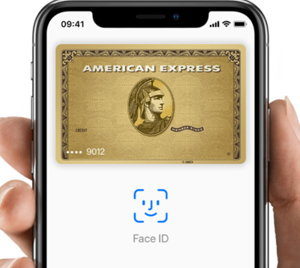 Apple Pay is considered one of the safest ways to pay globally. Whether paying in person or online, you will always be asked for a personal form of ID.
Apple Pay is considered one of the safest ways to pay globally. Whether paying in person or online, you will always be asked for a personal form of ID.
Your bank card details are never stored openly on a device or server, and they won’t be shared by Apple with merchants.
Even if your device was lost or stolen, no one would be able to access your phone and it’s contents without using either your passcode or PIN, or facial or touch ID either.
Contact Details
Should any issues ever arise whilst using Apple Pay, there are plenty of ways to get in touch with Apple themselves for help:
- Apple Support Site – Visit the Apple Support Site for help and advice on any issues regarding your Apple device, Apple ID, Apple Pay etc. Just follow the simple steps on the site and you will be referred to the correct FAQ’s for answers.
- Apple Support Communities – Visit the Apple Support Communities for advice and tips from fellow Apple customers.
- Apple Website Online Form – Fill in an online query form via the Apple website, to be put in touch with correct Apple advisor.
- Phone – Call 0800 107 6285 to speak to a member of the technical support team.
- Apple store – Make an appointment to speak to an expert at a Genius Bar by calling your local Apple store.
Conclusion
 The plus sides to Apple Pay are fairly obvious. It’s safe, secure, private and fast, and it saves you searching around for debit cards when paying both online and in person.
The plus sides to Apple Pay are fairly obvious. It’s safe, secure, private and fast, and it saves you searching around for debit cards when paying both online and in person.
All in all Apple Pay is an extremely safe and speedy way to play online bingo. If you own an Apple device with Apple Pay already set up, then its probably one of the safest and simplest ways to pay.
However as it’s still a fairly new payment method in comparison to the likes of debit cards, a lot of online bingo sites won’t yet offer it as on option. That coupled with the fact that you have to own an Apple product to use it, doesn’t make it the most accessible choice.
Over time, a lot more sites will be catching up and adding Apple Pay to their deposit options, so it’s reasonable to expect it will be as popular a choice as the likes of Paypal, Mastercard and Visa payments in the not too distant future.
